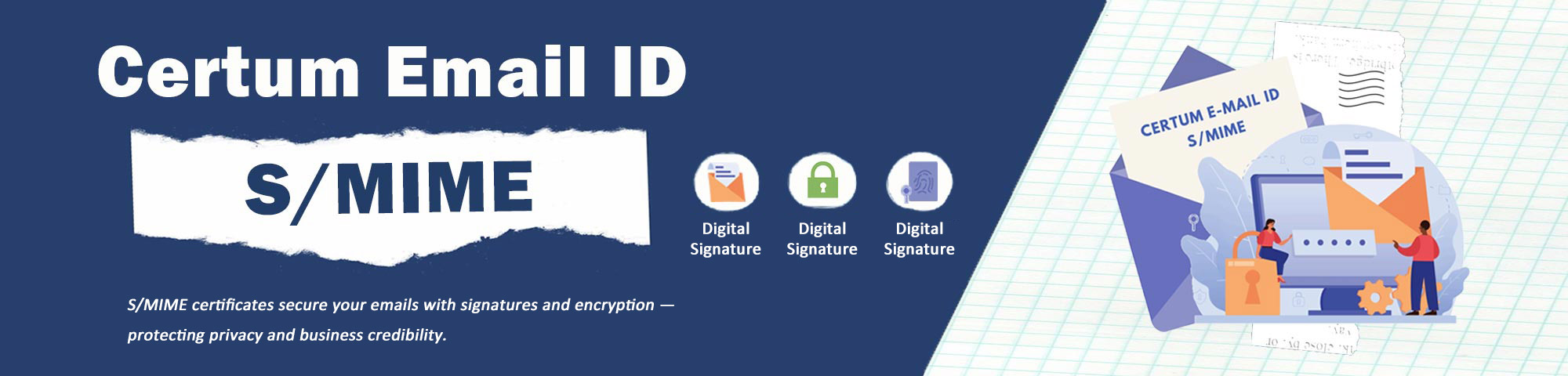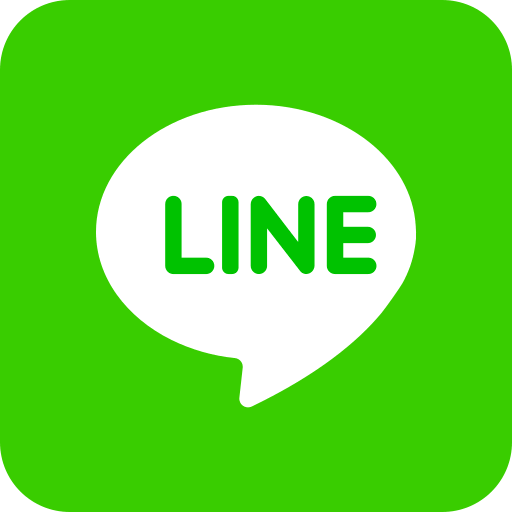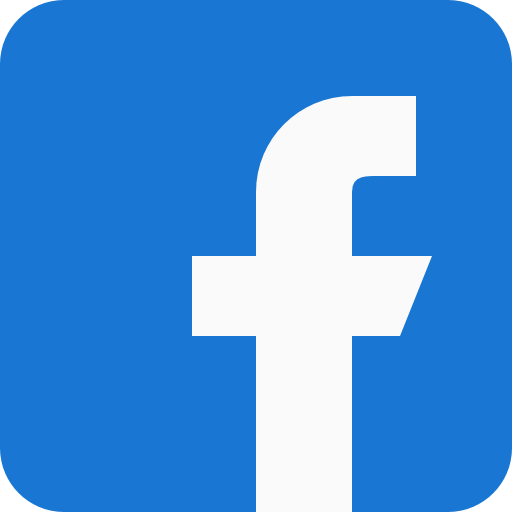S/MIME - Certum Email ID Certificate
Solution




S/MIME - Certum Email ID Certificate
You need the S/MIME certificate when professionalism, privacy, and business credibility matter!
What is S/MIME?
S/MIME (Secure/Multipurpose Internet Mail Extensions) is a security protocol for emails that ensures confidentiality, integrity, and authentication through digital signatures and encryption.
Key Features of S/MIME
- Encryption:Ensures only the intended recipient can read the email, preventing third-party interception.
- Digital Signature:Guarantees the email has not been altered during transmission and verifies the sender’s identity.
- Authentication:Uses Public Key Infrastructure (PKI) to confirm that emails come from a trusted source.
- Integrity Protection:Ensures email content remains unchanged and free from tampering.
Why Choose Yuan-Jhen’s Certum S/MIME Certificate
- Largest Certification Authority in Europe:Certum is one of the biggest certification authorities in Europe, offering cost-effective, high-value solutions.
- High-Level Security:Certum utilizes RSA 2048, ensuring strong encryption with minimal key length for optimal security.
- Fast & Easy Setup:No additional software installation is required, and the setup process is simple and convenient.
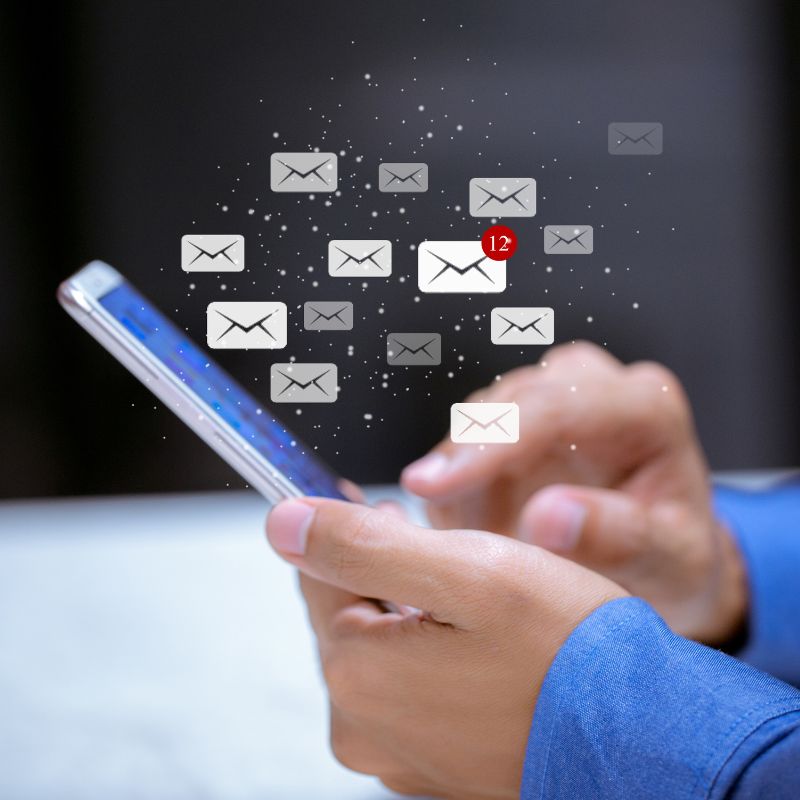
S/MIME Email Encryption
Protect every email with industry-standard encryption and digital signatures. S/MIME keeps your confidential data—like business documents, financial info, and medical records—safe from interception. Perfect for businesses, governments, and professionals who can't afford email risks.
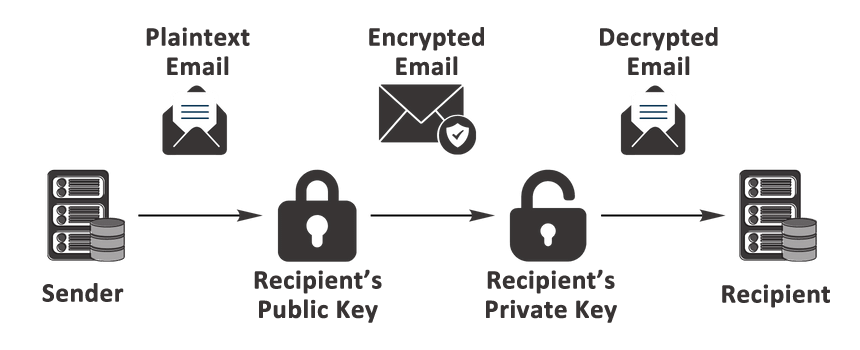
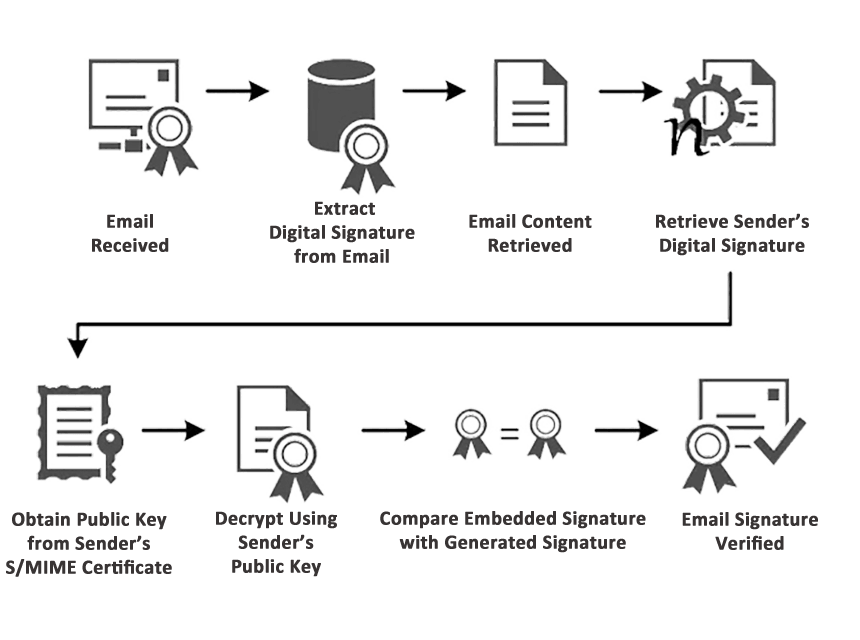
S/MIME Email Digital Signature
Build trust with every email you send. S/MIME digital signatures prove your identity and verify message integrity—so recipients know the email is truly from you. Backed by strong encryption, it stops spoofing, phishing, and tampering, making it a must-have for secure business communication.
Who Needs a Certum S/MIME Certificate?
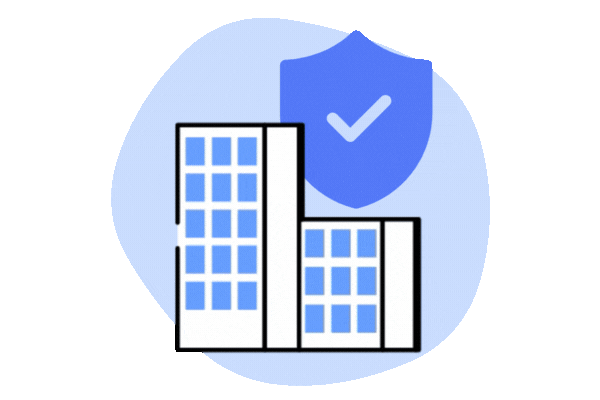
✔ Companies requiring high email security
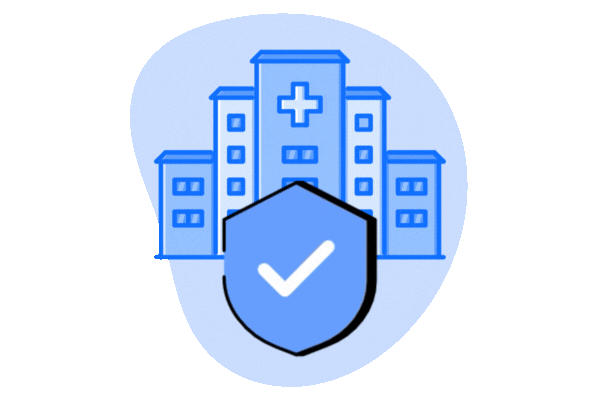
✔ Institutions handling confidential data (e.g. legal, financial, medical)
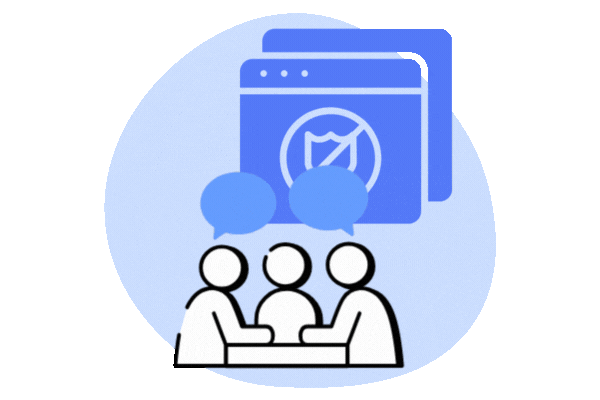
✔ Professionals aiming to prevent phishing attacks

✔ Security-conscious users on a budget
S/MIME Setup Guide & FAQs
Learn more about email encryption
Learn more about digital signatures
Step1. After purchasing the S/MIME certificate, log in to Yuan Jhen’s customer portal to configure and issue your certificate.
Step2. Generate a CSR and private key. Navigate to "Support" → "S/MIME CSR Generator" and enter your owner details in English. Store the private key securely and submit the CSR in the customer portal under "Provide new CSR to Renew."
Step3. Go to the "Show Certificate" page, paste the CSR into the provided field, and click "Get details from CSR" to auto-fill the certificate details.
Step4. Enter the Administrative Contact Information in English. Future renewal reminders will be sent to this email.
Step5. Submit the application and wait for the Certificate Authority (CA) to verify and issue your certificate.
Step6. Once issued, return to the customer portal, navigate to "Show Certificate," and copy the public key and intermediate certificate.
Step7. Merge the .crt and .key files into a .pfx file. This process generates a password—be sure to store it securely. You can use Yuan Jhen’s "PKCS12 Generator" for this step.
Step8. Copy the X.509 Certificate into the "Certificate" field, Intermediate Certificate into "Chain Certificate," and Private Key into "Private Key." Your S/MIME certificate will be delivered to your email.
Step9. Open the .pfx file and import the S/MIME certificate into your email client.
S/MIME Application & Setup Guide
Step1. In Outlook, go to File → Options → Trust Center → Trust Center Settings → Email Security → Import/Export.
Step2. Check "Import existing digital ID from a file" → Click "Browse" → Select your S/MIME .pfx file.
Step3. Enter the PKCS#12 password (generated when merging .crt and .key into .pfx) → Click "OK."
Step4. Go to Encrypted Email → Click Settings → Enter a Security Settings Name → Click Choose under "Signing Certificate" and select your certificate.
Step5. Set the Hash Algorithm to SHA256.
Step6. Click Choose under "Encryption Certificate" and select the same certificate as your signing certificate.
Step7. Verify your default S/MIME settings in the "Encrypted Email" section → Click "OK" to complete the setup.
Step8. When the recipient receives your email, they will see the S/MIME certificate icon and digital signature.
Outlook S/MIME Installation Guide
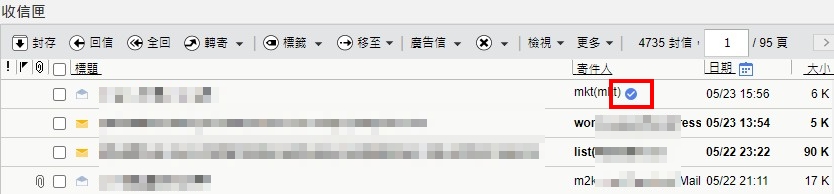
Clicking the security certification will show email authentication details.
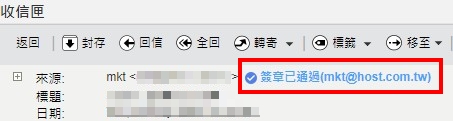
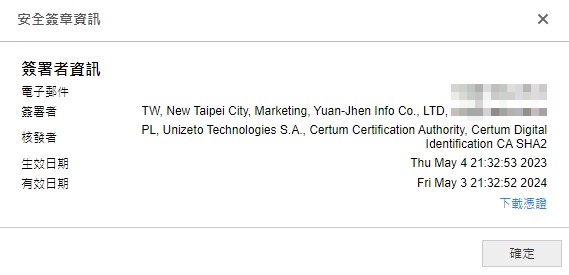
Just as websites need SSL security certificates, emails require S/MIME certificates to ensure secure transmission. S/MIME provides a digital signature that appears in emails, increasing visibility and trustworthiness in business communications.
Learn more: How S/MIME helps prevent email fraud