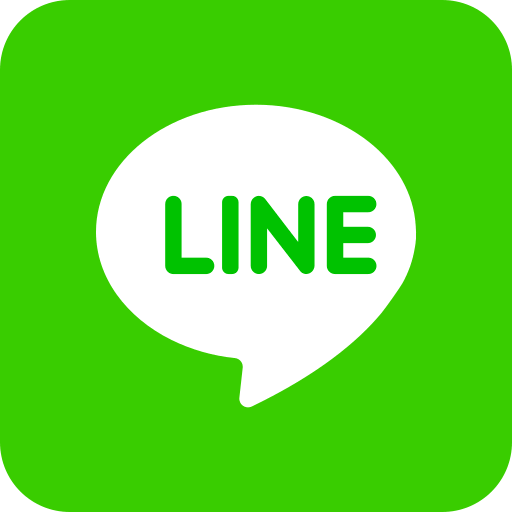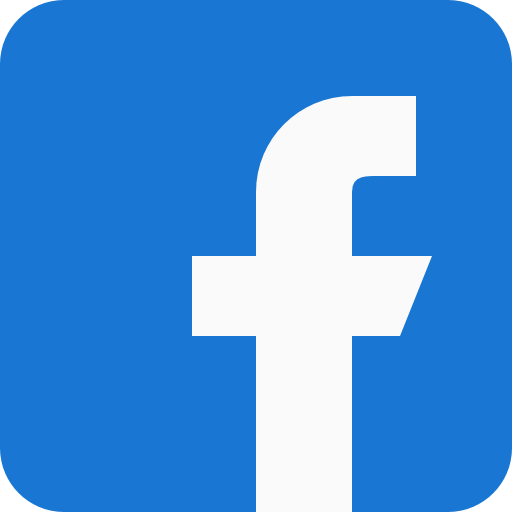SSL 憑證購買申請
Step2. SSL 憑證購買與申請
選擇 SSL 憑證種類與方案後,點選立即申請,進行 SSL 憑證購買與申請。
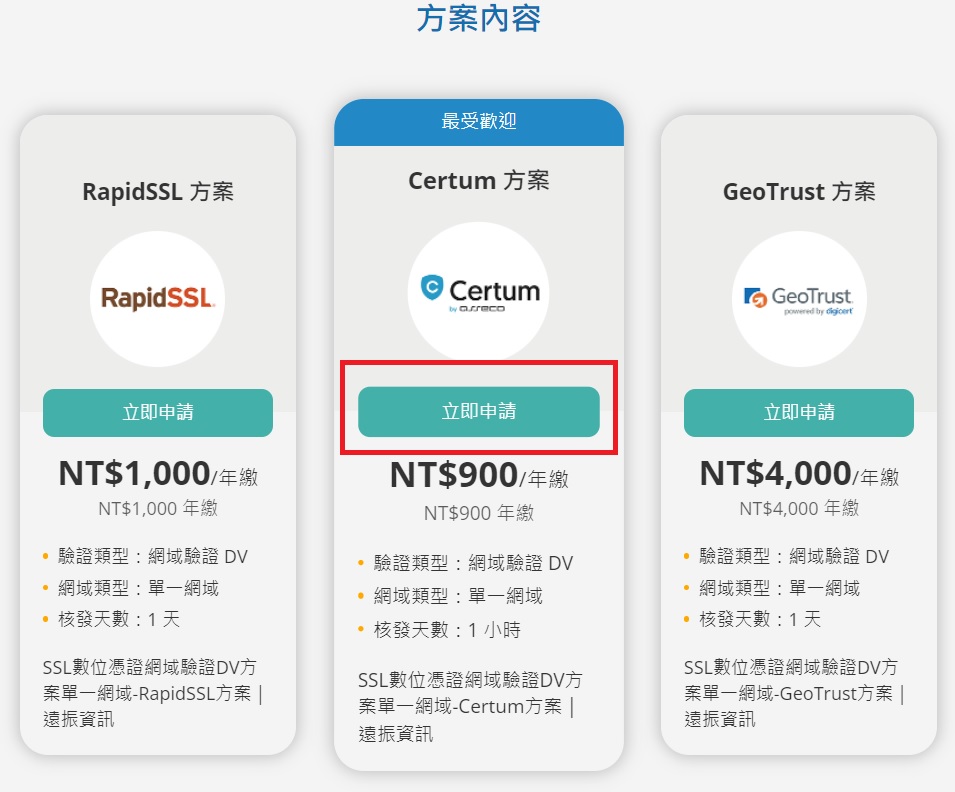
SSL 憑證購買
Step1. 確認 SSL 憑證購買資料
於結帳的頁面確認您選擇的SSL 憑證類型、數量等是否都正確,如果購買前沒有登入會員或您是遠振的新客戶也沒關係,結帳頁面可以註冊與登入會員資料。登入會員後,若您有遠振優惠代碼的話,可以在優惠代碼的欄位中輸入,接著點擊”結帳”。
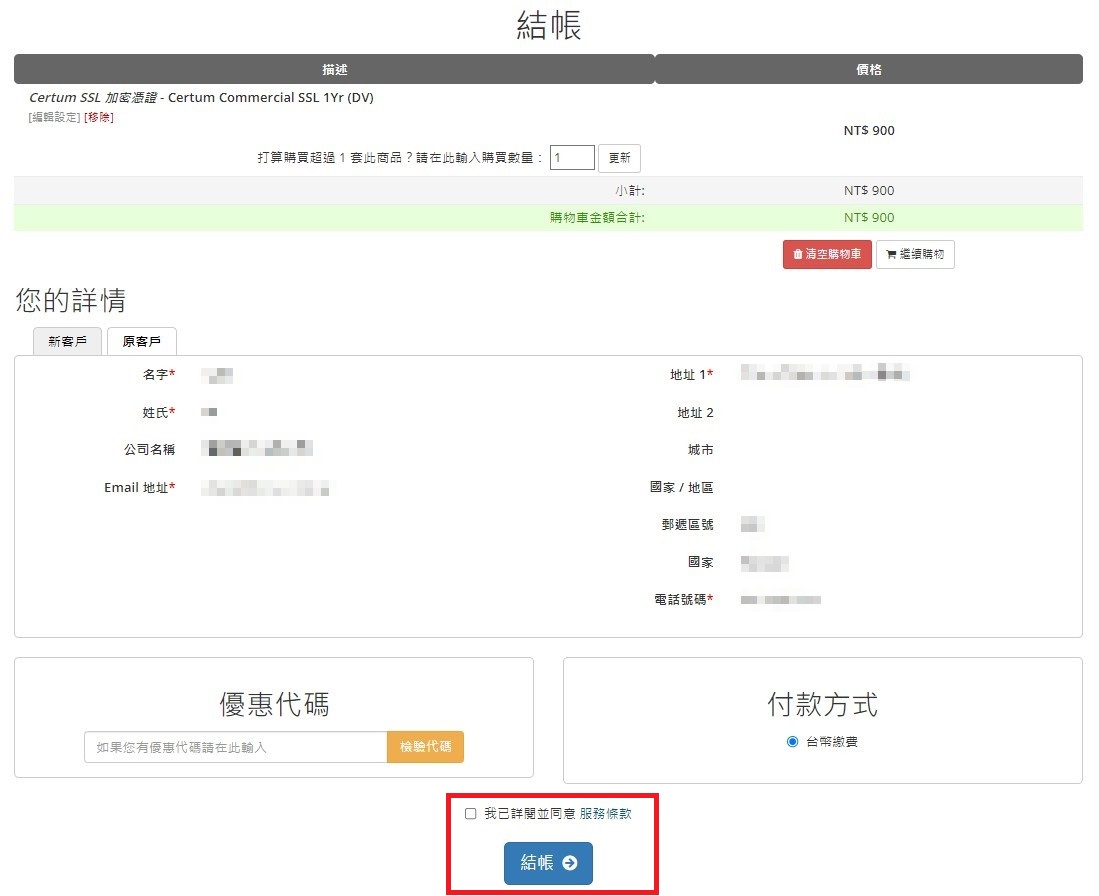
Step2. 完成 SSL 憑證購買
購買 SSL 憑證後,會出現訂單成立的通知,同時您也會在 Email 中收到繳費通知信,完成繳費後,您就完成購買網域的流程了!
*如果您所申請的 SSL 憑證類型為 組織驗證 OV 或加強驗證 EV,會收到一封通知信件,請依照信中說明填寫申請表格,以及附上相關證明影本。
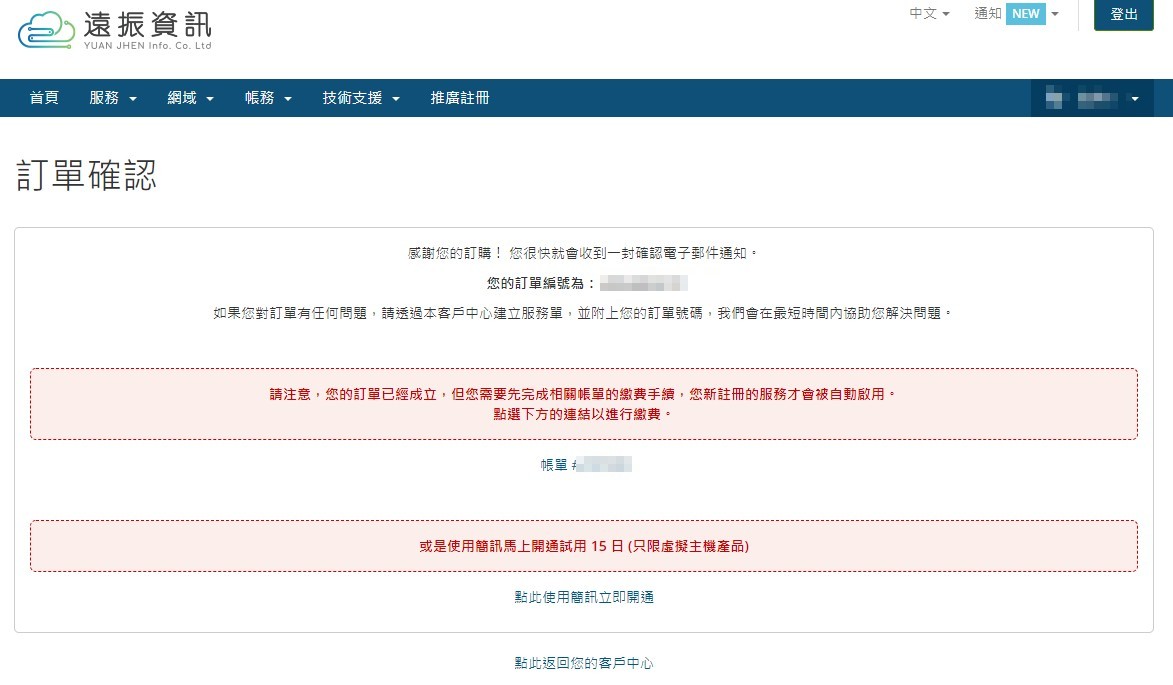
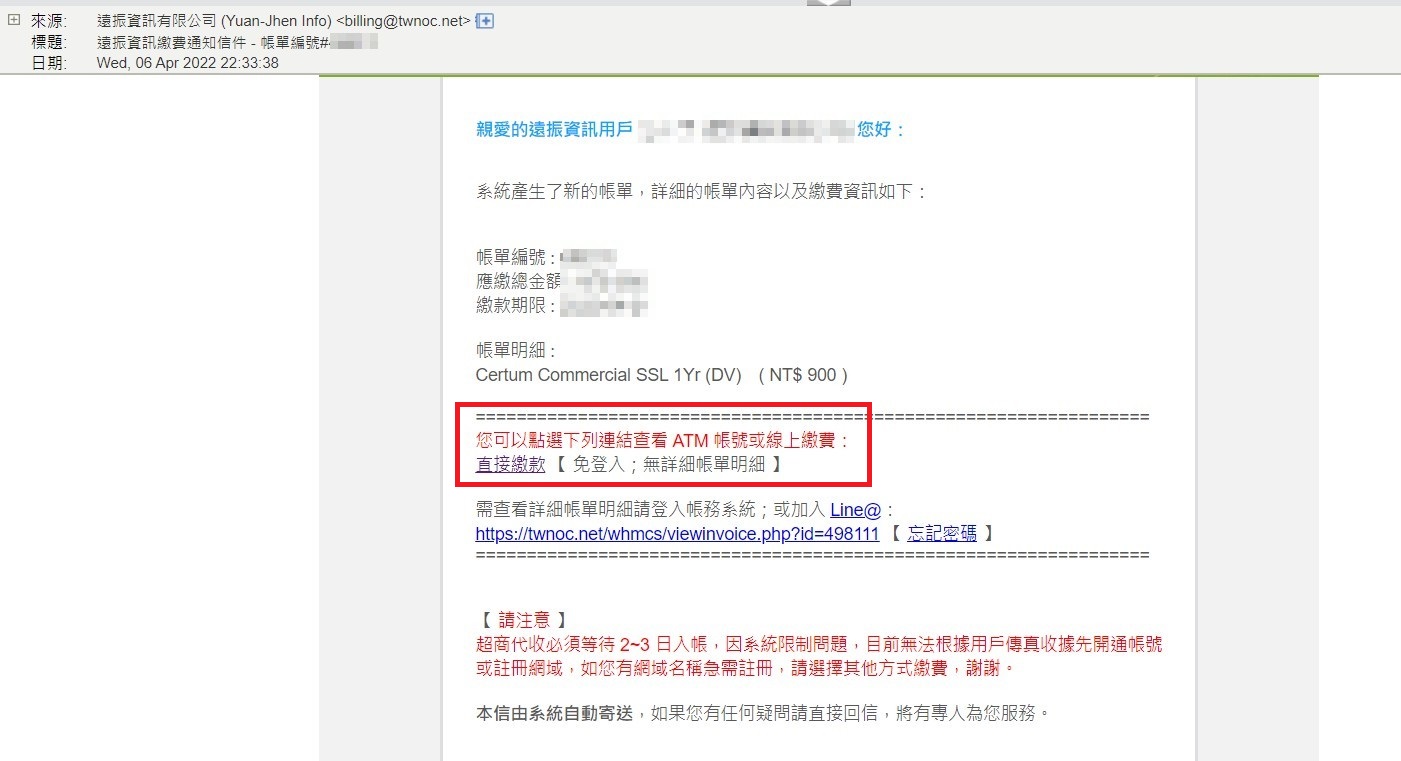
SSL 憑證安裝設定
Step1. 產生 CSR 與私密金鑰
透過遠振會員中心的 CSR 程式即可快速產生 CSR 與私密金鑰,請於各欄位中以「英文」輸入。如何產生 CSR 請點此查看詳細教學。
*私密金鑰請自行妥善保存!
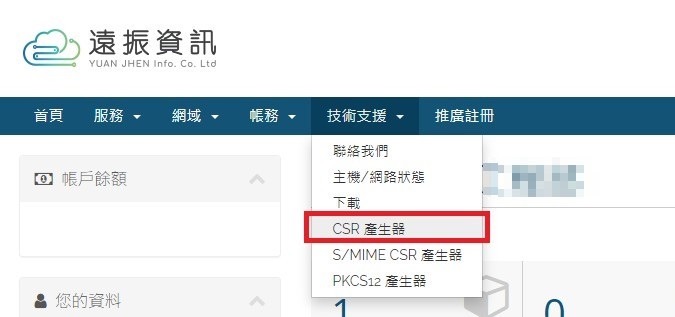
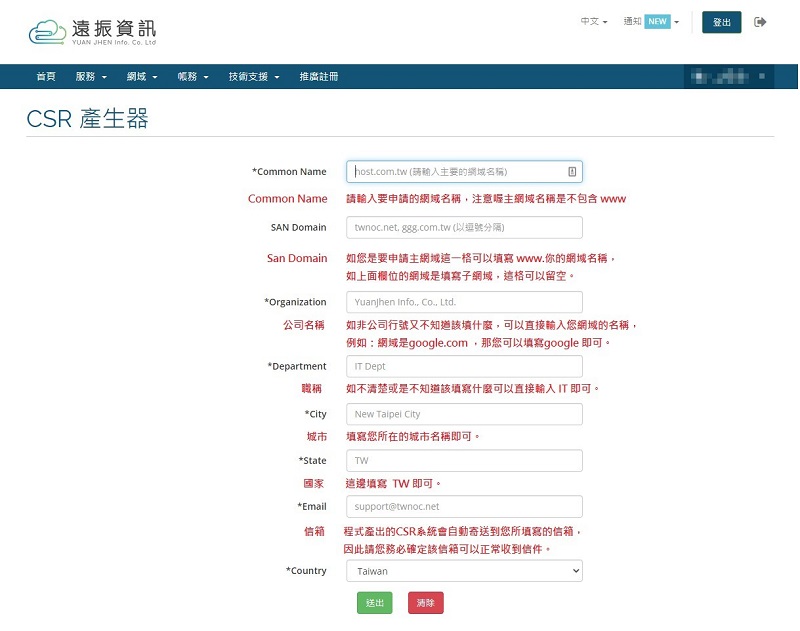
Step2. 於客戶中心進行 SSL 憑證設定
完成付款後,可於遠振資訊官網進入「客戶中心」➜點選「服務」➜找到您購買的 SSL 憑證,並點選項目右邊的 「可用」➜於管理產品頁面點選 「點此填寫憑證申請資料」。

.jpg)
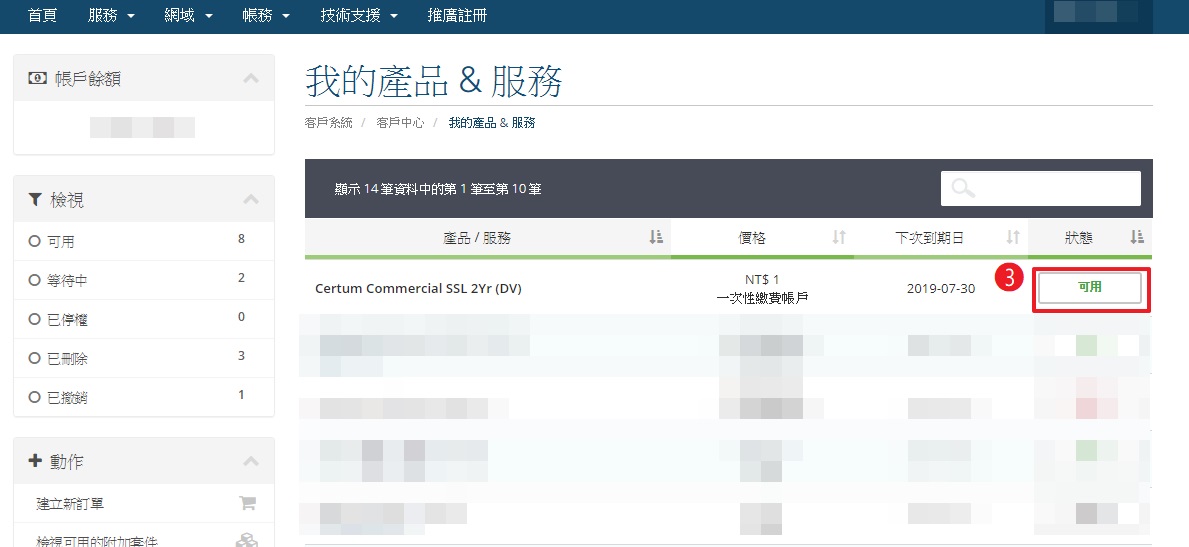
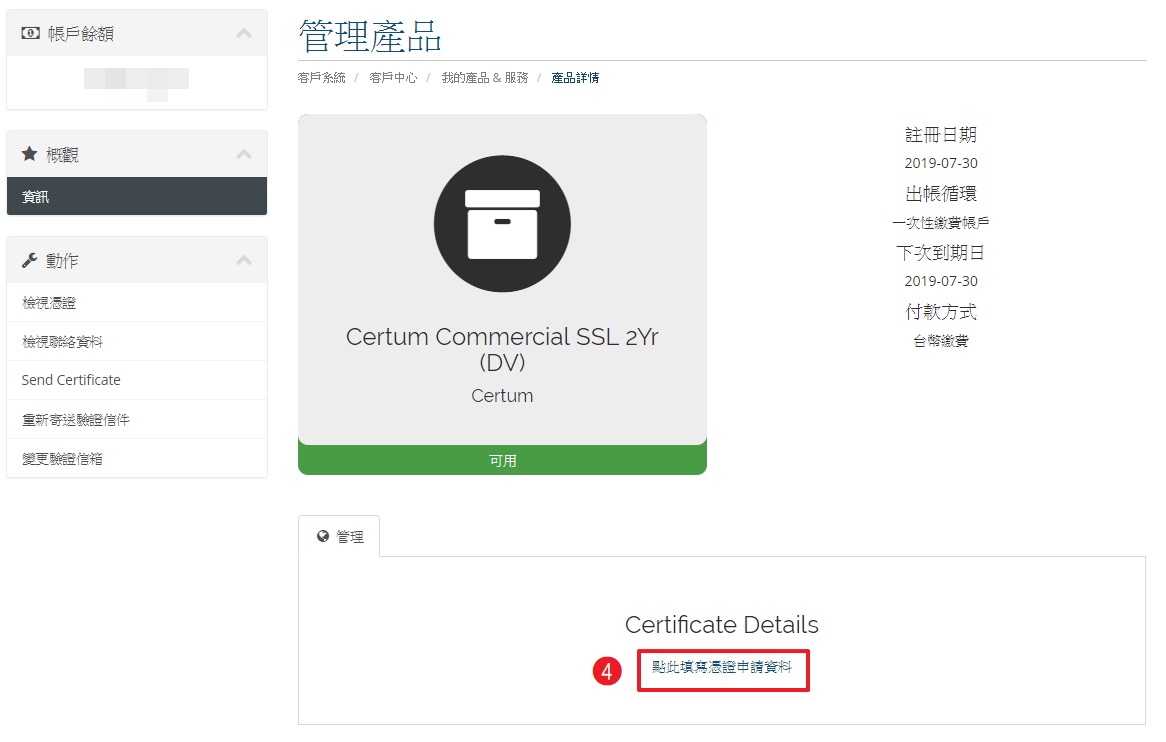
Step3. SSL 憑證設定
來到設定 SSL 證書頁面,請於「網頁伺服器類型」下拉選擇 Web Server 種類,並將步驟1 所產生的 CSR : 「—–BEGIN CERTIFICATE REQUEST—–」到「—–END CERTIFICATE REQUEST—–」完整複製後貼在 CSR 的欄位。
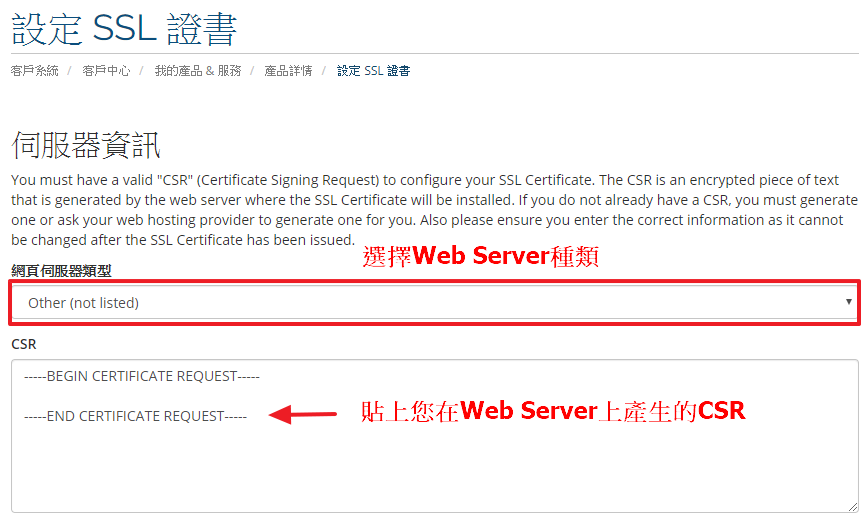
Step4. SSL 憑證管理聯絡資料設定
繼上個步驟頁面下拉後會看見 Administrative Contact Information(管理聯絡資料),請以英文填入這些欄位, * 為必填欄位,填寫完成後,請點選「點此繼續」。
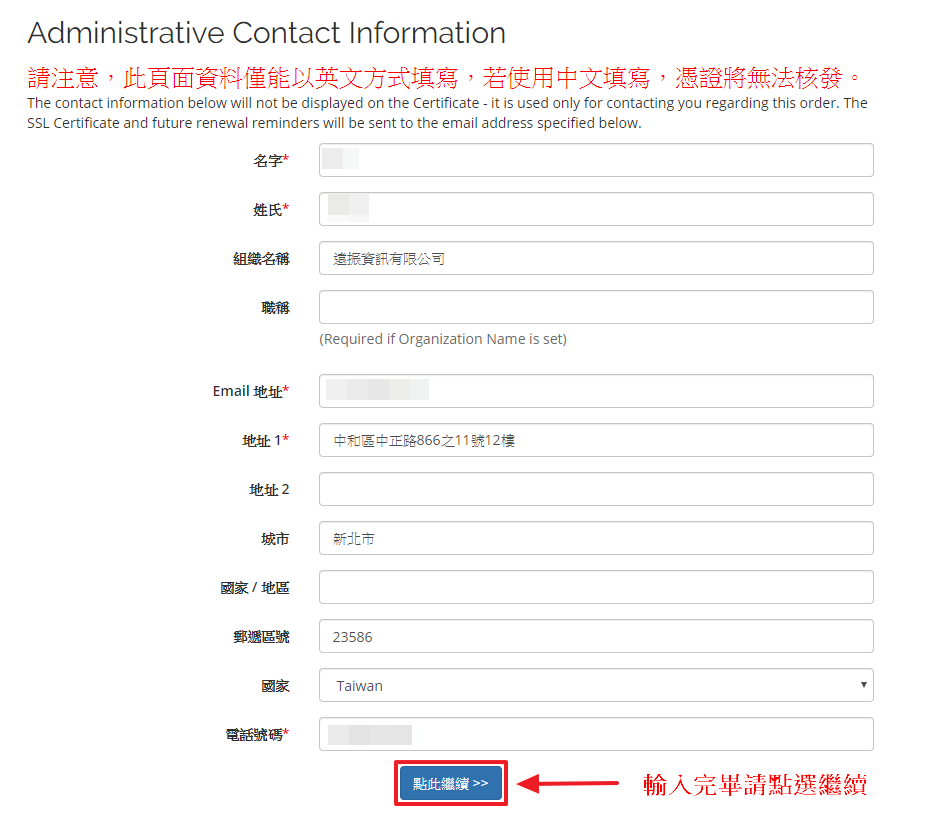
網域驗證
Step1. 選擇網域驗證方式
此頁面要讓認證機構確認這個網域是您擁有的。驗證方式有四種:EMAIL、FILE、META、DNS,請選擇其中一種驗證方式,點選「點此繼續」,即完成申請 SSL 憑證作業,後續只要等完成驗證,即可取得 CRT、CA。
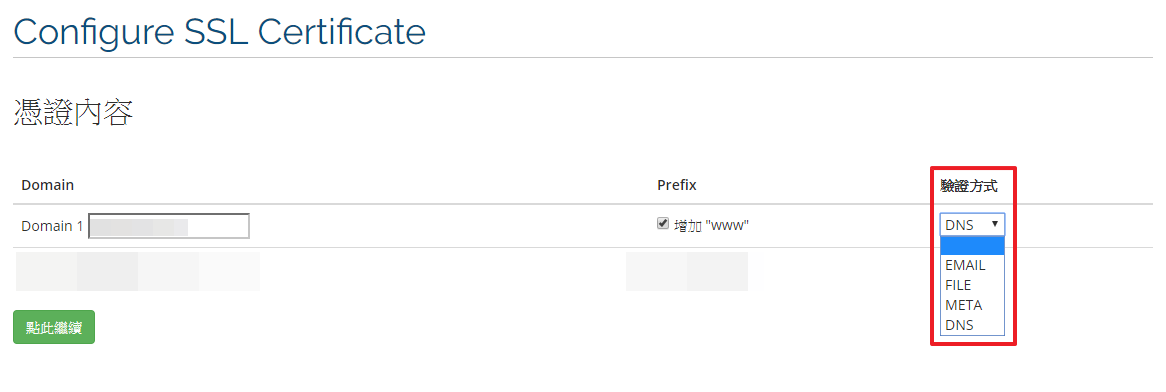
Step2. 網域驗證範例
❶若您是選擇以 EMAIL 進行驗證,收到 CertumSSL 寄送的驗證信件,會看到以下畫面,請點選信中連結 Verify,來完成驗證作業。
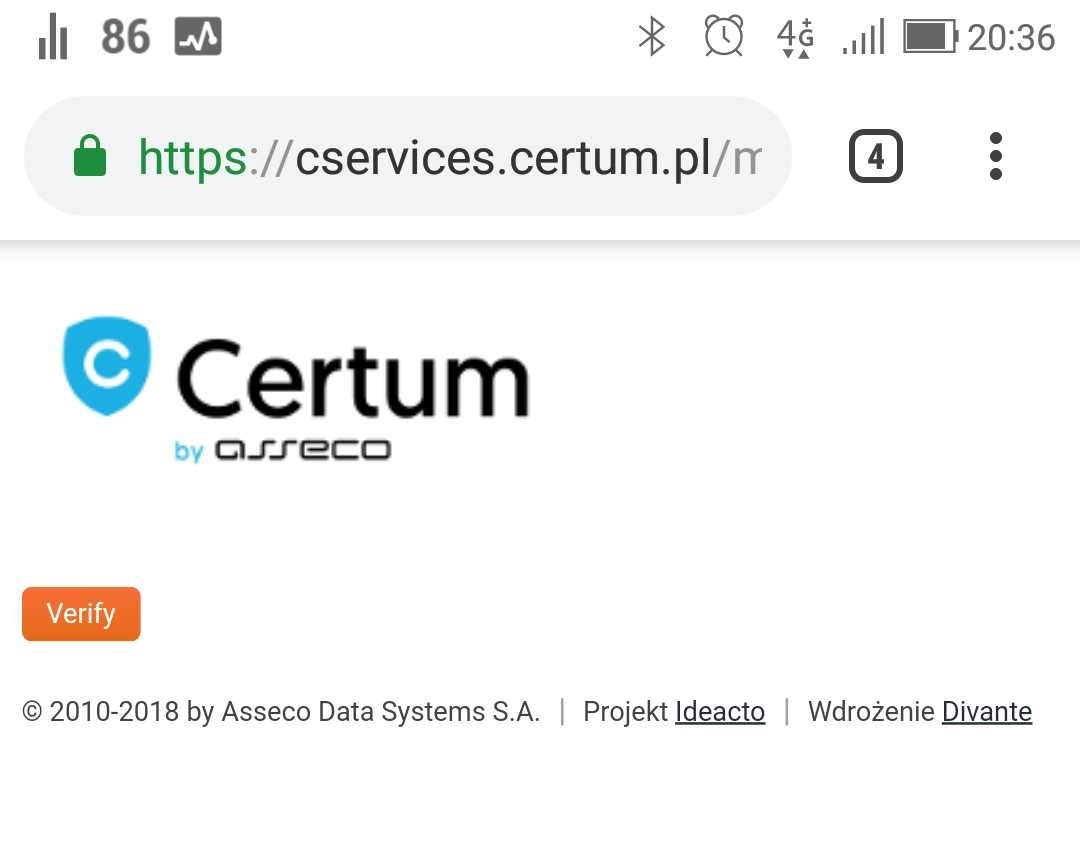
成功完成驗證,會顯示以下畫面。
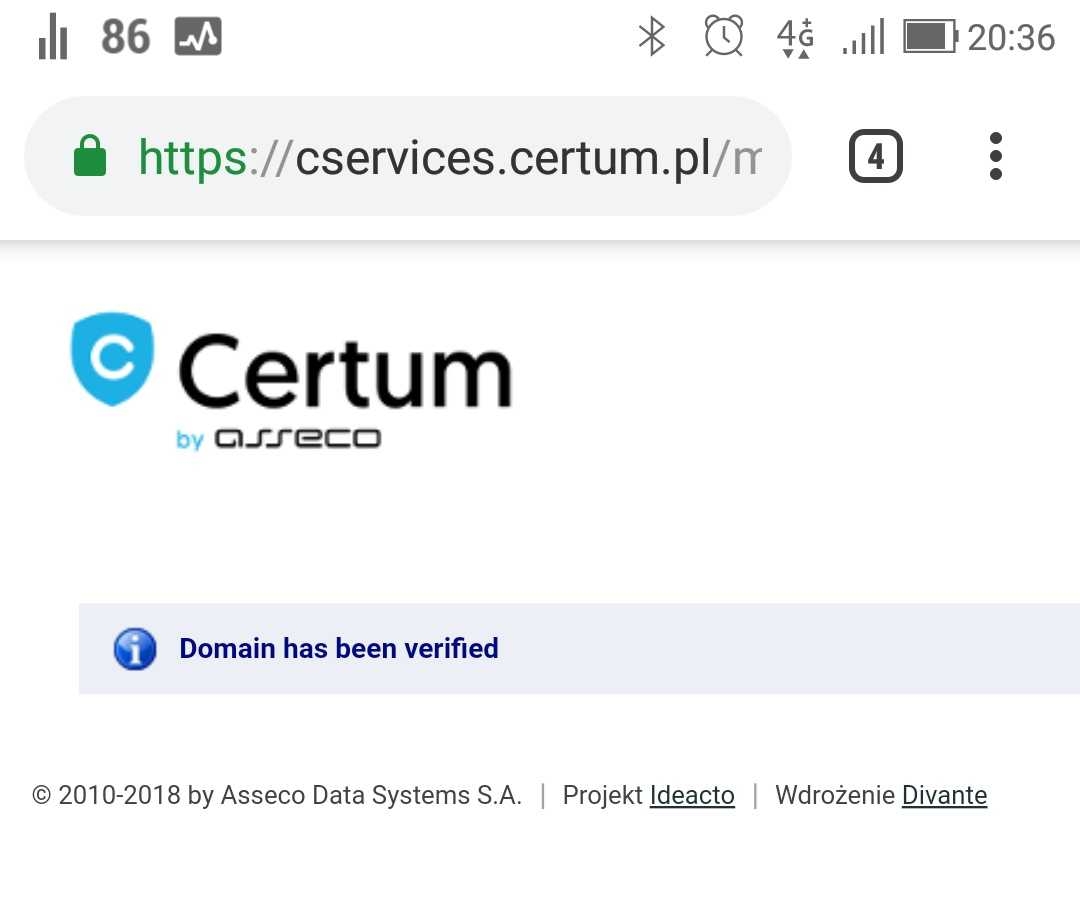
❷若您是選擇 DNS 方式進行驗證,收到 CertumSSL 寄送的驗證信件,將信件提供TXT紀錄,增加設定至申請網域DNS主機,完成設定後,請點選 Verify domain,來完成驗證作業。
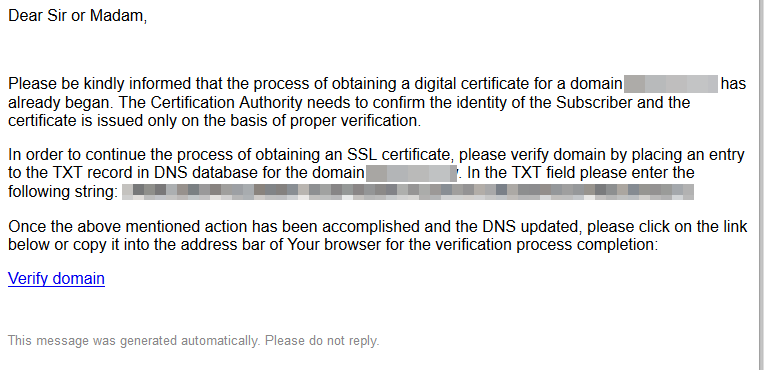
Step3. 核發 CRT 與 CA
接著需要等待 SSL 憑證供應商核發 CRT 與 CA,後續憑證供應商會將 CRT 與 CA 寄至您網址的管理者信箱,或者是您可以於客戶中心,點選 「服務」➜找到您購買的 SSL 憑證,並點選項目右邊的 「可用」➜於管理產品頁面點選「檢視憑證」,即可查看 CRT 與 CA。
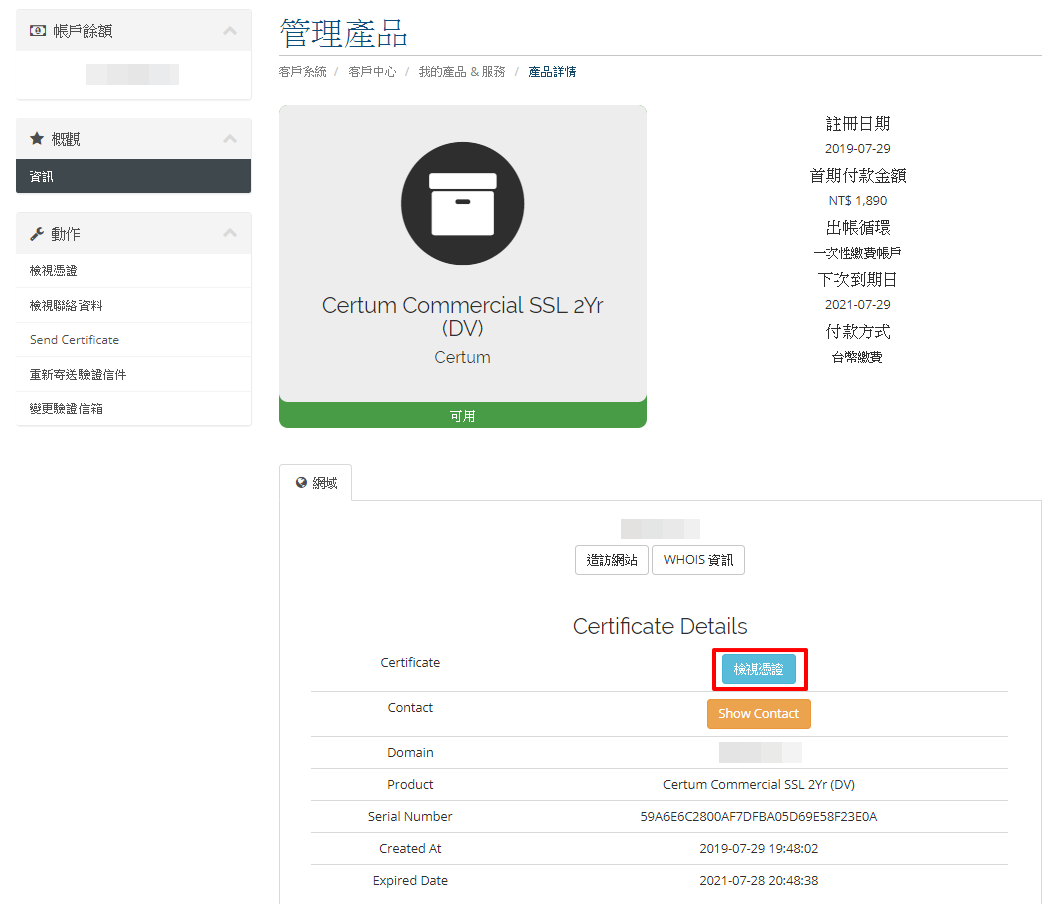
Step4. 安裝 CRT 與 CA 至 Web Server 上
最後依照 https://cpanel.net.tw/ssl.html 將 CRT 與 CA 安裝至 Web Server 上,成功後您可以在網址列上發現如下圖的會出現綠色鎖頭或是有黃色三角的鎖頭,點擊可以查看驗證資訊,若顯示「身份已驗證」即成功。
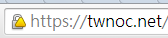
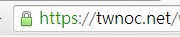
如果 SSL 憑證安裝失敗或無法正常使用,歡迎聯絡 support@twnoc.net,遠振資訊工程師將會協助您作進一步確認。